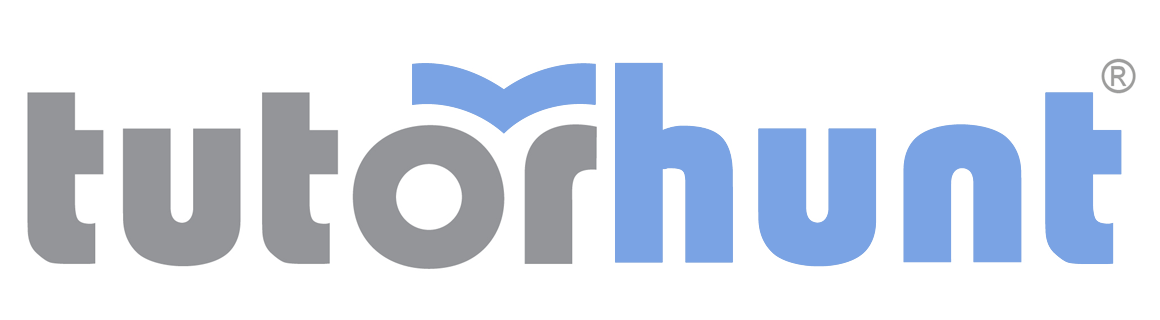Tutor HuntResources Microsoft Excel Resources
Dynamic Drop Down Lists
Add Dynamic Drop Down Lists to your Excel File
Date : 07/09/2013
Author Information
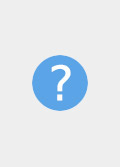
Uploaded by : Keashan
Uploaded on : 07/09/2013
Subject : Microsoft Excel
Phone Samsung Sony Nokia HTC BlackBerry Samsung Samsung Galaxy S4 Xperia Z Ultra Lumia 625 HTC one BlackBerry Q10 Sony Samsung Galaxy S3 Xperia L Lumia 925 HTC Desire X BlackBerry Z10 Nokia Samsung Note II Xperia M Lumia 1020 HTC One X BlackBerry Bold 9930 HTC Samsung Galaxy Discover Xperia Z SP Asha 501 HTC One V BlackBerry Curve 9310 BlackBerry Samsung Galaxy Ring Xperia Z go Asha 210 HTC Butterfly BlackBerry Curve 9370
1. Select the range A2:A6 & name it as Manufacture. (See the marked area)
2. Name the ranges B2:B6, C2:C6, D2:D6, E2:E6 & F2:F6 as Samsung, Sony, Nokia, HTC & BlackBerry respectively. 3. Select any cell in the sheet & Enter "Manufacture" to that cell & "Phone" next cell. 4. Select the cell below Manufacture (for this example it`s E14). 5. Add Drop Down List the range "Manufacture" 6. Then select the cell bellow Phone (or this example it`s F14). 7. Click on Data Validation on Data Tools group in Data Tab. 8. Select "List` from Allow drop down list. 9. Enter "=Indirect (E14)" as Source.
Press Enter. If you receive below error message, Press "Yes". Otherwise check your data for any error. This error means you leave manufacture blank. Once you select any manufacture from the list it will not appear again.
Now you have Dynamic Drop Down List. Select any manufacture from drop down list. See the phone drop down list changes as manufacture selected by you.
This resource was uploaded by: Keashan