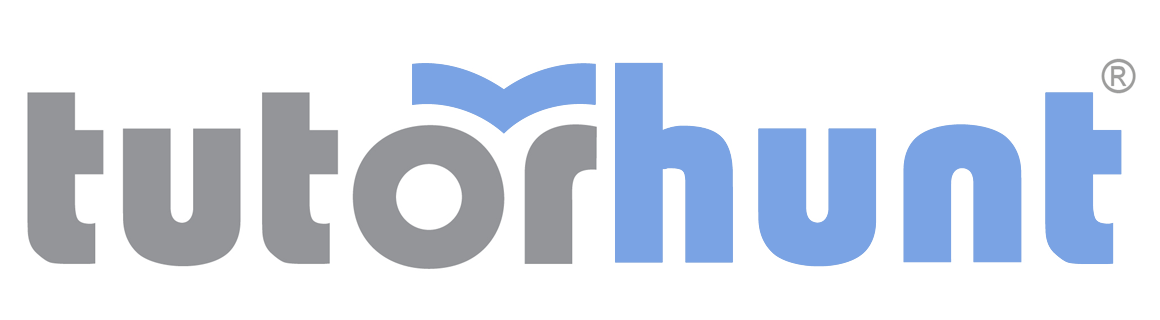Tutor HuntResources Accounting Resources
Black & White Photography
A step by step guide on how to achieve good quality monchrome images Using GIMP
Date : 01/04/2013
Author Information

Uploaded by : Anthony
Uploaded on : 01/04/2013
Subject : Accounting
If your image has very strong lines, with good contrast in the image it can make make it a good choice for a black & white conversion.
There are a number of ways of creating black & white images so lets look at the options open to us and how they compare to each other.
Greyscale
Greyscale keeps the colour base of the photos but desaturates the colour channels ,red,green & blue to give shades of grey.The downside of greyscale is if you have a red tone that is the same density as a blue tone they will be the same shade of grey.
This is done in GIMP (freeware download) by selecting COLOUR from the top toolbar and select DESATURATE from the dropdown box
In the dropdown box select average and check OK
In Landscape Photography you can see the green of the grass and the blue of the sky appear to be the same shade.
Hue & Saturation
the hue & saturation tool allows us to change images black & white by desaturating selectively and allowing us to vary the contrast.
From the toolbar select colour and in the dropdown box select hue & saturation .This will bring up the Hue & saturation box.
Selecting the saturation slider all the way to the left to desaturate the image.
Adjust the contrast by using the lightness slider, alhough this adjusts the overall contrast there is a method that allows individual contrast adjustments.
Channel Mixer This is the most powerful tool for creating black & white images as it allows infinite options on how YOU want the image to look.
In the colours menu on the toptoolbar select components ,and from the sub menu choose CHANNEL MIXER
This brings up the channel mixer dialogue box ,check the MONOCHROME box to continue.
This brings up the preview box to show you in real time the changes you make
As a base for adjustments across a range of subjects I recommend these settings to start red = 100 green = 50 blue = -50 ,this gives the best definition between tones and a good level of contrast ,but the beauty of channel mixer is that it can be tuned to suit individual images .
This resource was uploaded by: Anthony