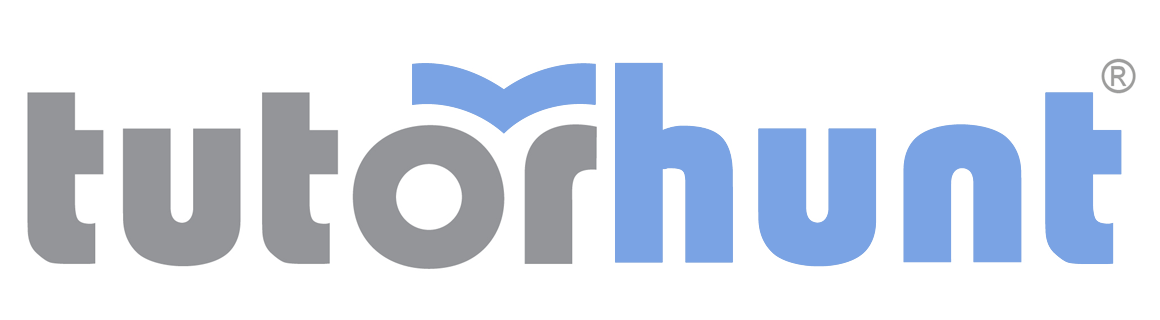Tutor HuntResources Microsoft Excel Resources
Excel Introduction
An brief overview of what Excel can offer
Date : 04/04/2019
Author Information

Uploaded by : Nick
Uploaded on : 04/04/2019
Subject : Microsoft Excel
In a global banking environment importing and analysing the server estate of the organisation to identify operating systems in use, which were subject to change programs to update or retire them.
In a military environment importing HR records of service personnel to determine when their personal situation required assignment action to reduce separation and costs to the organisation.
In a personal situation when cataloguing books in a collection to keep a record.
Component PartsAn Excel File is referred to as a Workbook, this workbook has a number of component parts:A Worksheet, sometimes referred to as a tab. There can be a great many worksheets within a Workbook.
A column and row. We refer to columns by letter, A-Z, AA-AZ, etc. We refer to rows by number 1 1,000,000.
A Cell, this is a single part of a Worksheet and has a Column then Row reference such as A1. The cell is the place where individual bits of data can be held.
A good way to think about the cell is that it has an address A1 and part of that address is also the Worksheet and the Workbook names. It is possible to connect many workbooks together, but that level of complexity is further down the track from here.Menu Tabs In Excel, when you open a new workbook, it will open on a blank Worksheet Sheet1. At the top of the screen you will see a number of tabs.There are nine tabs as standard:File This is common to all MS Office Products and allows you to carry out actions and adjust options concerning the file (Workbook).Home This tab mainly concerns formatting and the more frequent actions. In particular it allows access to change the format of cells, set conditions for cells and filter rows of data. This will be explored in later lessons.Insert This tab has a number of specialist actions that can be carried out from inserting tables, including powerful analysis tools such as Pivot Tables, to producing graphs and charts to represent your data in wide range of formats and situations. Page Layout This tab is similar to other Office Applications in that it allows the characteristics of the pages to be set for printing and orientation among others. Formulas This tab is the real power and utility of the software as it gives access to the Function Library, you will learn what a function is, but in all likelihood will only ever use a fraction of the ones available for everyday use.Data This tab is another powerful part of the programme that allows you to get data, import it and clean it up. You can also set controls and limitations on the sheet once you get familiar with the options on this tab.Review This tab allows you to spellcheck the worksheet and protect the contents. It is important to note that, unlike Word, Excel does not automatically underline spelling mistakes or check for them.View This tab, as the name suggests, has actions that change the view of the worksheet, but in particular has Freeze Panes, which is useful for large worksheets where you want to keep sight of the top row or left-hand columnHelp No need to explain this one!This resource was uploaded by: Nick
Other articles by this author
- Conditional Formatting - An Introduction
- Excel Power Query - Merging and Appending Queries
- Part 1 IF
- Part 2 VLOOKUP
- Part 3 INDEX and MATCH