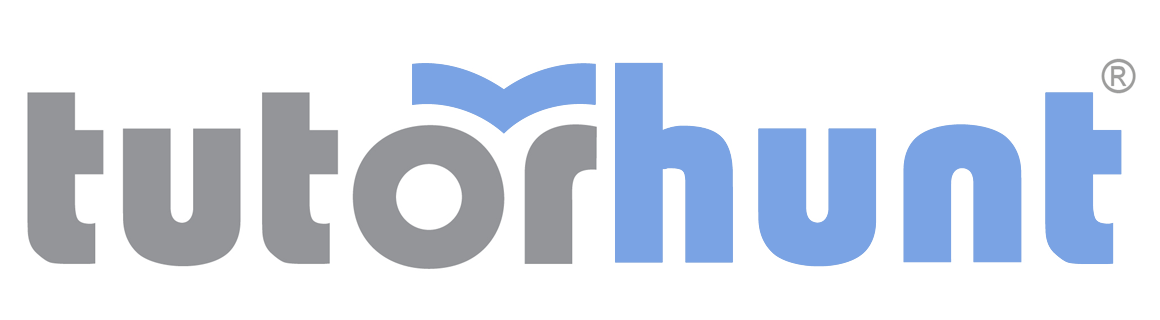Tutor HuntResources Adobe Resources
Resolution And Pixels
Best export resolutions for print and digital media.
Date : 04/06/2020
Digital images are made up of thousands of pixels, and the amount of them determines how high the image s resolution is.
Resolutions: In printing, DPI (dots per inch) refers to the output resolution of a printer, and PPI (pixels per inch) refers to the input resolution of a photograph or image represented on a screen. DPI refers to the physical dot density of an image when it is reproduced as a real physical entity, for example printed onto paper. A digitally stored image has no inherent physical dimensions, measured in inches or centimetres. DPI is used for printing and PPI for digital publishing.Export for Web and Digital Publishing: Most screens have 72 pixels per inch (or 96ppi) so if you want your viewer to preview your images at the best resolution (without weighting down your server with unnecessary data), then you should export your images at 72ppi. On the other hand, at 72ppi, your viewer won`t be able to zoom on your image, so if you want to give them the option to zoom (200%), you will need to double the resolution, so in that case you should export your files at 144ppi (common for e-magazines)
If you want to check what`s the largest size that you can print your image without having any pixelation or quality loss go to Edit ->& Image Size and uncheck the option Resample. Then, if needed, change the resolution to 300ppi (it`s very important to do every step with this order). Unchecking the Resample option means that your image`s resolution won`t change no matter what changes you make on this window. Instead of resampling, Photoshop will show you your image`s ideal print size. Which means that now you know what`s the largest size that you can print your image without losing any quality.
Resolutions: In printing, DPI (dots per inch) refers to the output resolution of a printer, and PPI (pixels per inch) refers to the input resolution of a photograph or image represented on a screen. DPI refers to the physical dot density of an image when it is reproduced as a real physical entity, for example printed onto paper. A digitally stored image has no inherent physical dimensions, measured in inches or centimetres. DPI is used for printing and PPI for digital publishing.Export for Web and Digital Publishing: Most screens have 72 pixels per inch (or 96ppi) so if you want your viewer to preview your images at the best resolution (without weighting down your server with unnecessary data), then you should export your images at 72ppi. On the other hand, at 72ppi, your viewer won`t be able to zoom on your image, so if you want to give them the option to zoom (200%), you will need to double the resolution, so in that case you should export your files at 144ppi (common for e-magazines)
If you want to check what`s the largest size that you can print your image without having any pixelation or quality loss go to Edit ->& Image Size and uncheck the option Resample. Then, if needed, change the resolution to 300ppi (it`s very important to do every step with this order). Unchecking the Resample option means that your image`s resolution won`t change no matter what changes you make on this window. Instead of resampling, Photoshop will show you your image`s ideal print size. Which means that now you know what`s the largest size that you can print your image without losing any quality.
This resource was uploaded by: Sofia