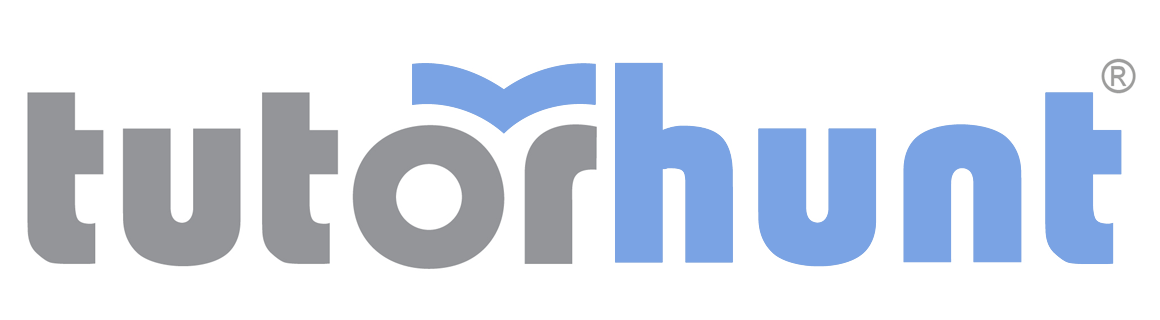Tutor HuntResources Adobe Photoshop Resources
20 Photoshop Tips To Speed Up Your Workflow.
Date : 25/06/2013
Author Information

Uploaded by : Ian
Uploaded on : 25/06/2013
Subject : Adobe Photoshop
Note that where I`ve put `Control/Command` below I mean use Control if you`re working in Windows and the Command key if you`re on a Mac.
. To Quickly change your brush size use the ] key to make it bigger, or the [ key to make it smaller.
. To quickly duplicate a layer or a selection, press Control - J (Windows) or Command-J (Mac)
. To quickly duplicate a layer, layer mask or style - hold down the alt key and drag it.
. If you are working with several layers and want to select an item quickly, select the move tool then right-click (Windows) or Control-click (Mac) the item and select it from the contextual menu which appears.
. You probably know that you can undo your last action by pressing Control/Command-Z. To undo more than just the last action press Control/Command-Alt-Z.
. Hold Control/Command-T to transform a layer or a selection.
. Press the X key to swap your foreground and background colours.
. Press D to reset your foreground and background colours to black and white - the default colours.
. To draw a horizontal or vertical straight line with the brush tool, hold down the shift key as you drag with the brush.
. To quickly fill a layer or selection with the foreground colour press Alt-backspace, to fill with the background colour press Control/Command backspace.
. Pressing the tab key hides/shows all panels and tools.
. To hide the `marching ants` when making a selection, press Control/Command-H.
. To zoom out temporarily when working at a high magnification, hold down the H key, click and hold; then drag the box that appears to change the area of the image you are working on. Release to return to the magnification you were working in.
. When pulling out a selection marquee, hold the alt key to draw the marquee from the centre, rather than from the top left corner. Hold down the shift key to constrain the marquee to a square or circle.
. Hold down the spacebar whilst making a selection to move it, then release the spacebar to carry on making the selection.
. To close several open documents at once, shift-click the close icon for any of the windows.
. In the layers panel, Alt-click the eye icon of a layer to view that layer on its own, then Alt-click to make the layers visible again.
. Quickly organise layers into a layer group by selecting the layers and pressing Control/Command-G.
. You can change layer opacity by pressing a number key (when not in a painting tool) - 1 for 10%, 2 for 20%, 5 for 50% etc. If you try it when in a painting tool you will change the opacity of the paint stroke.
. To quickly make a selection from any layer or mask thumbnail, channel or path Control/Command click on it.
This resource was uploaded by: Ian